-
Download the Storegate Cloud Folder here: Download our software | Helpcenter
-
Start the installation by double-clicking on the downloaded installation file
-
Drag and drop the Storegate icon in the folder below to move the installation file to the Applications folder on your computer:
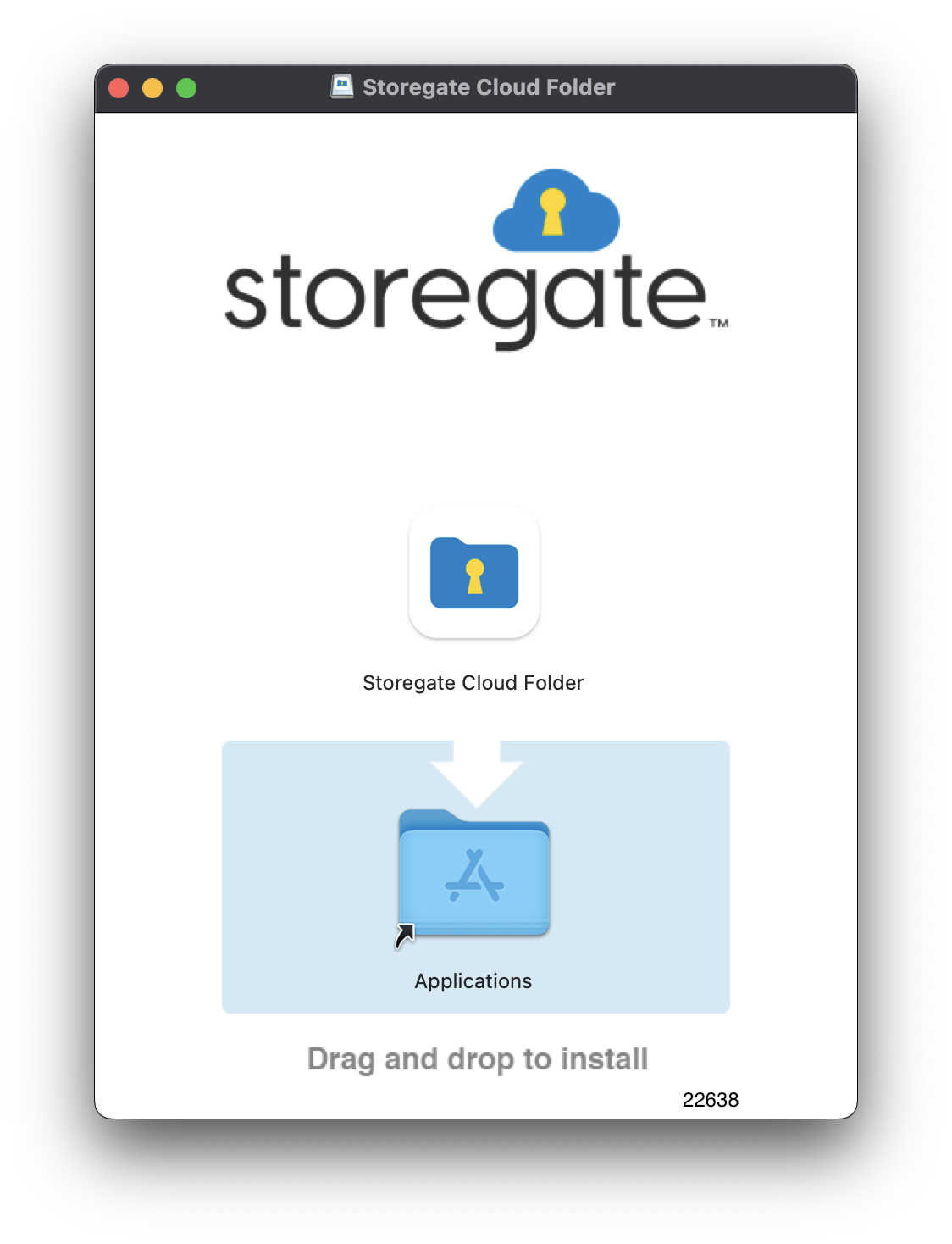
-
Double-click the folder to go to the Applications folder on your computer. Double-click the installation file to start the installation:
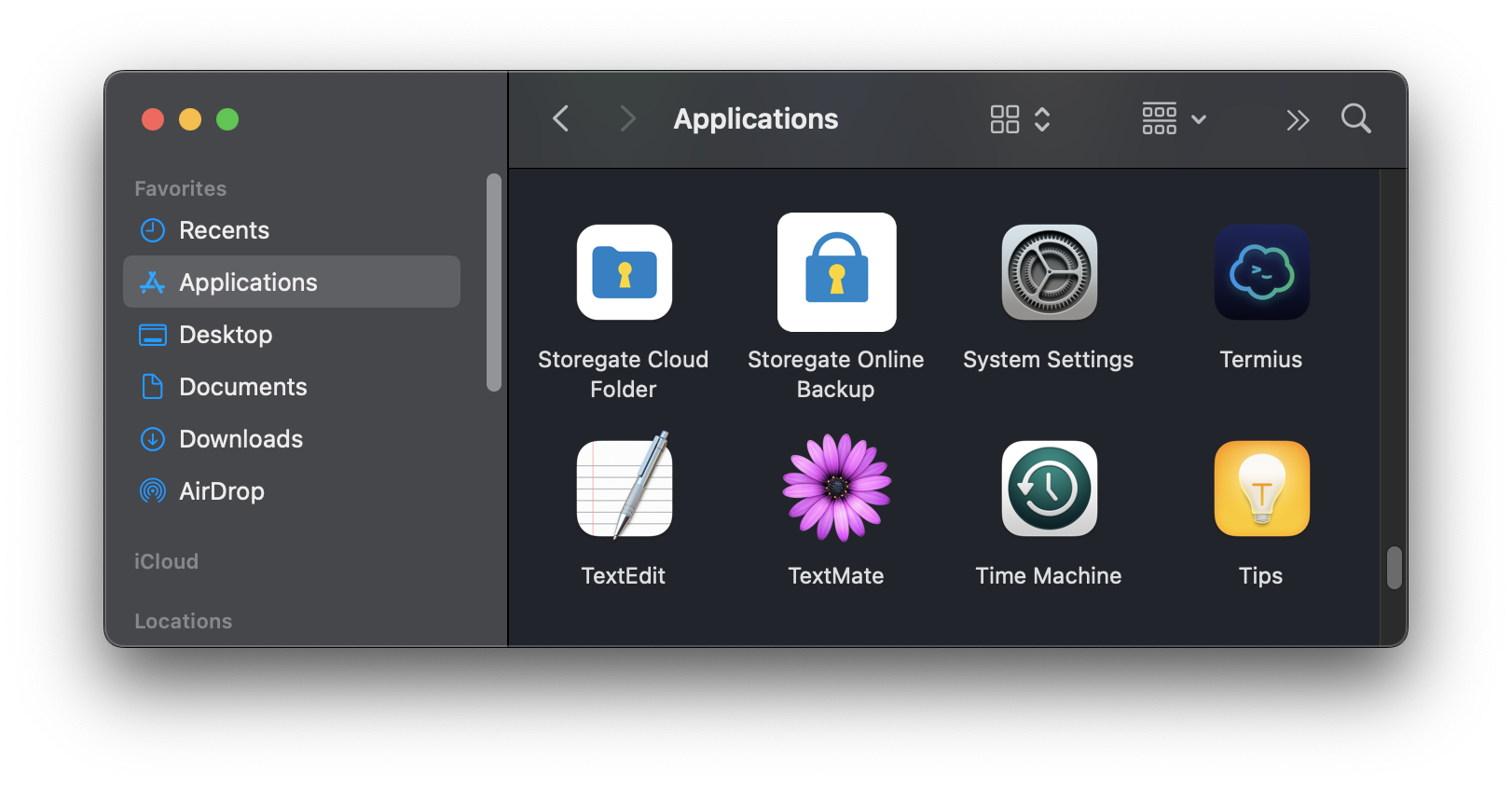
-
Click the "Open" if this box appears:
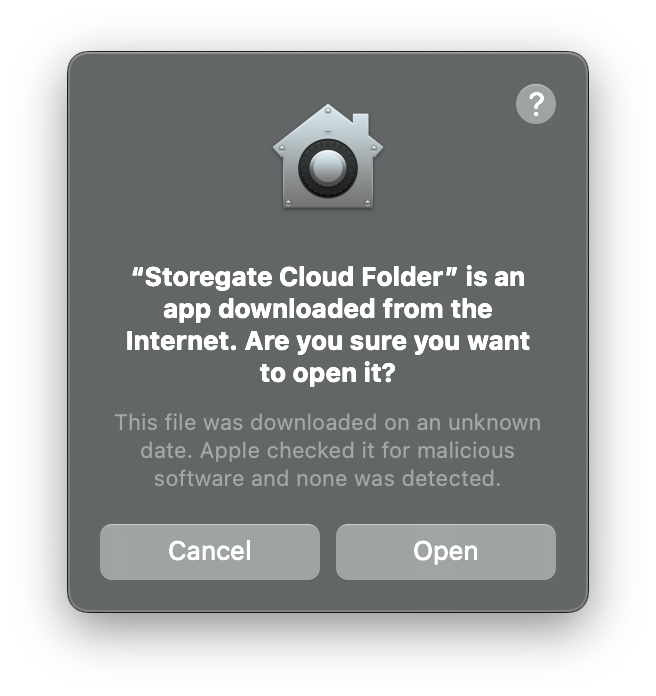
-
Click "Allow":
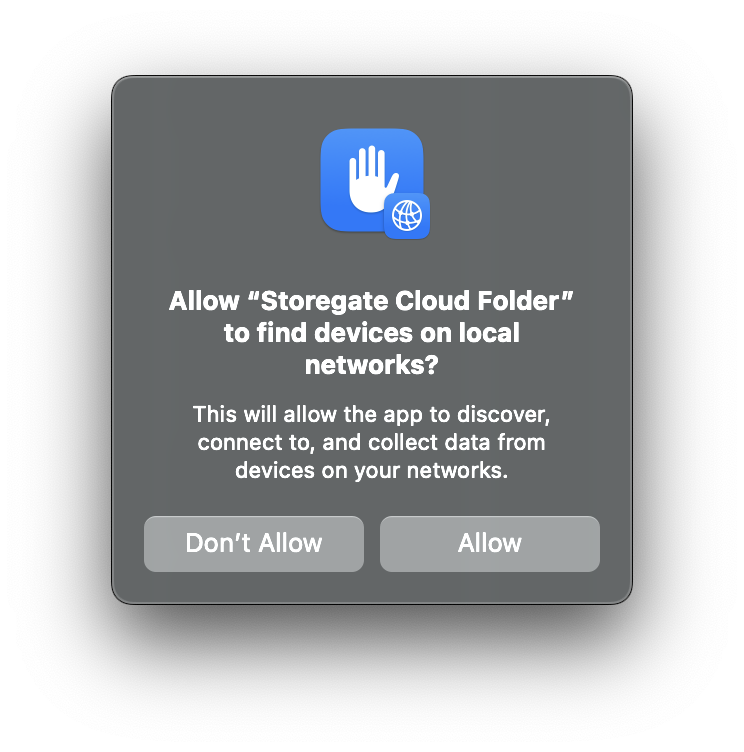
-
Click "Continue":
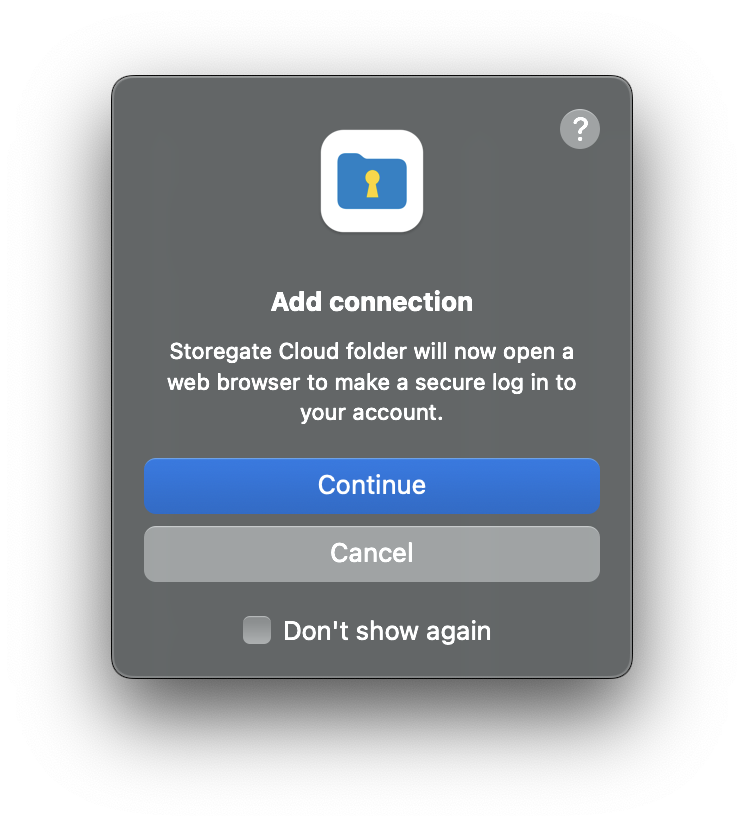
-
Enter your username and click "Next" to enter your password. Then click on "Log in":
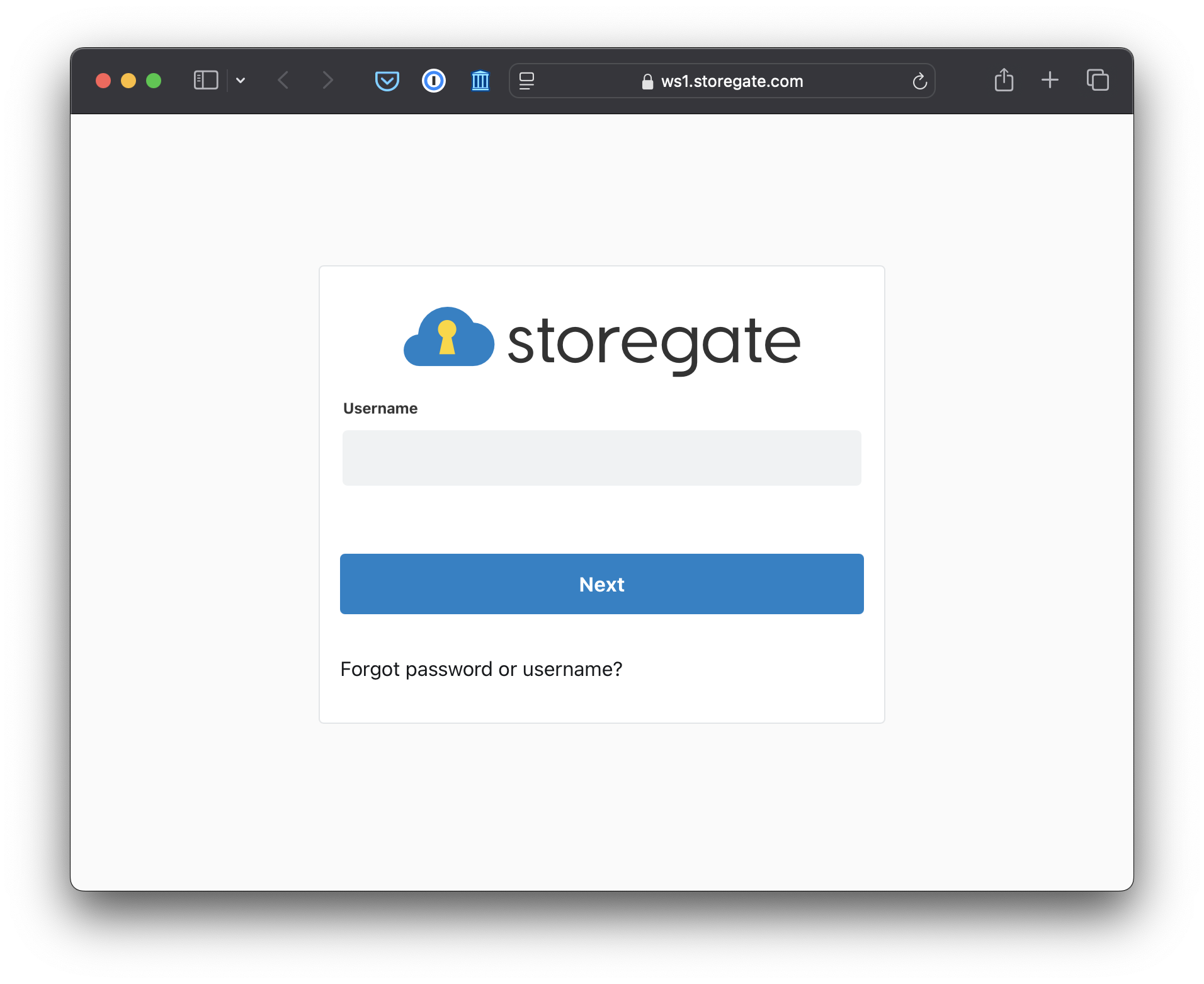
-
Click on "Next":
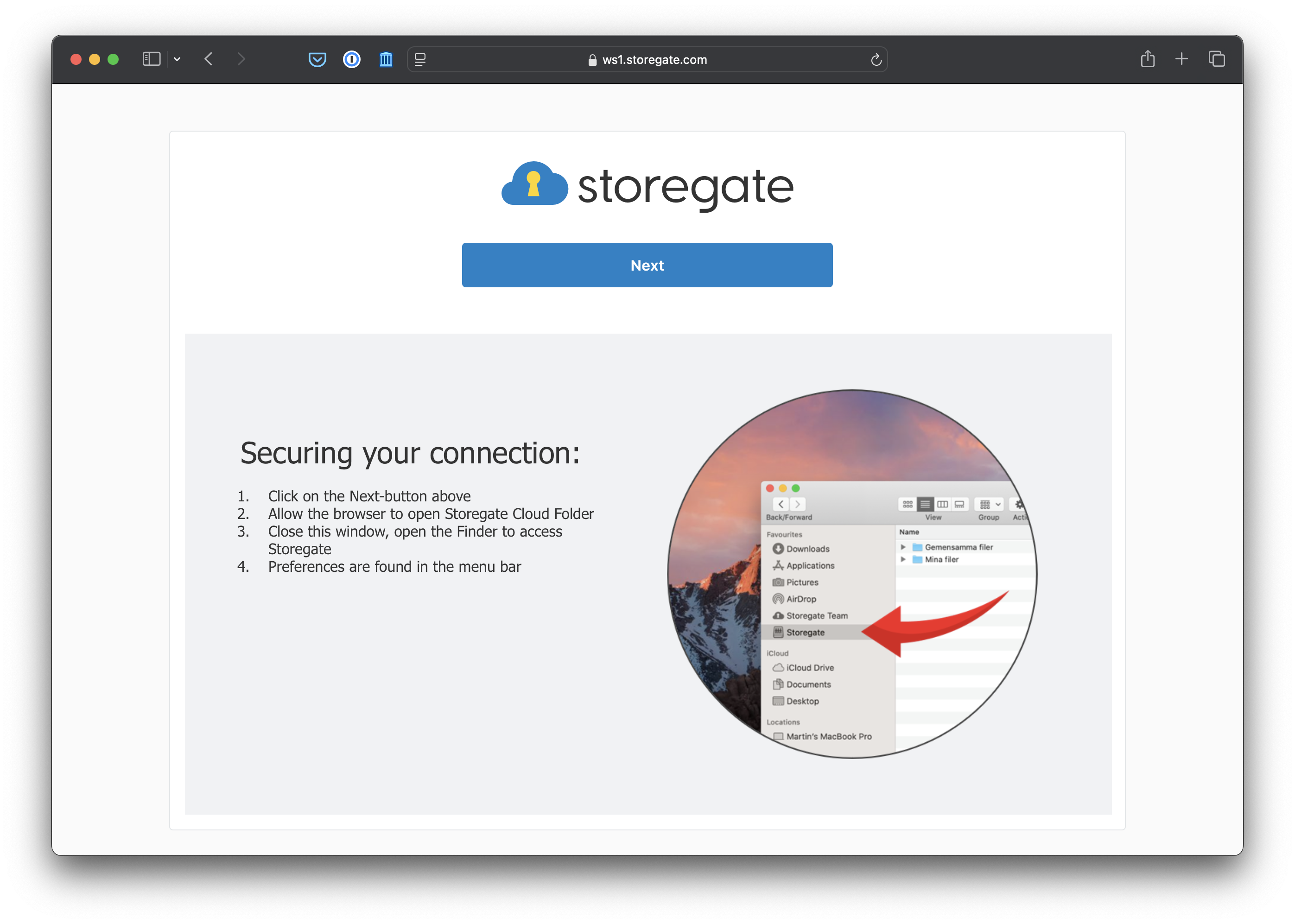
-
Click "Allow" if this box appears:
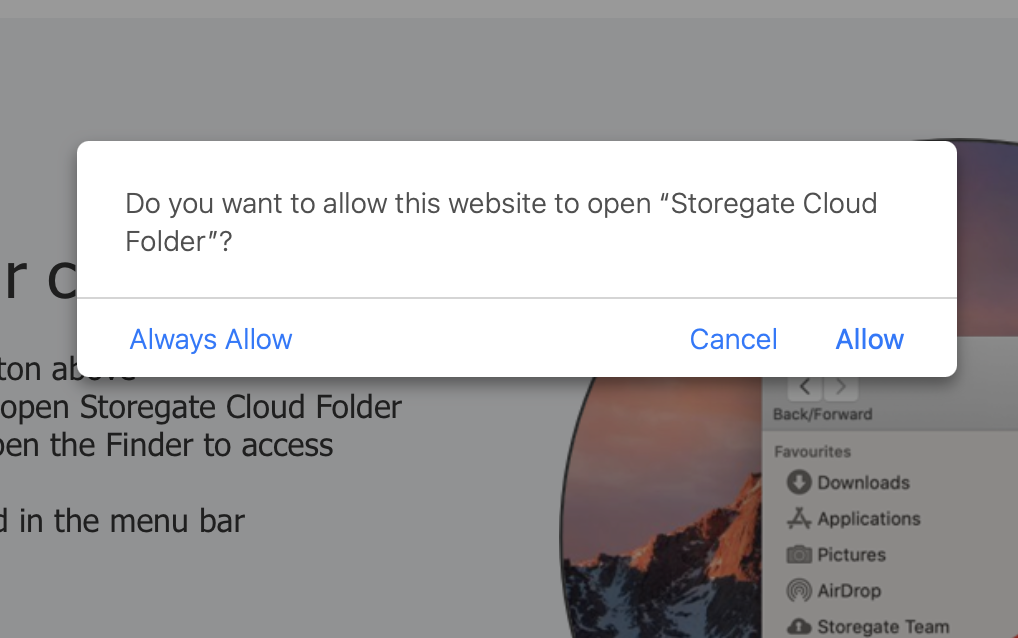
-
Click on "Open System Preferences" and Enable Storegate Cloud folder extension if this box appears:
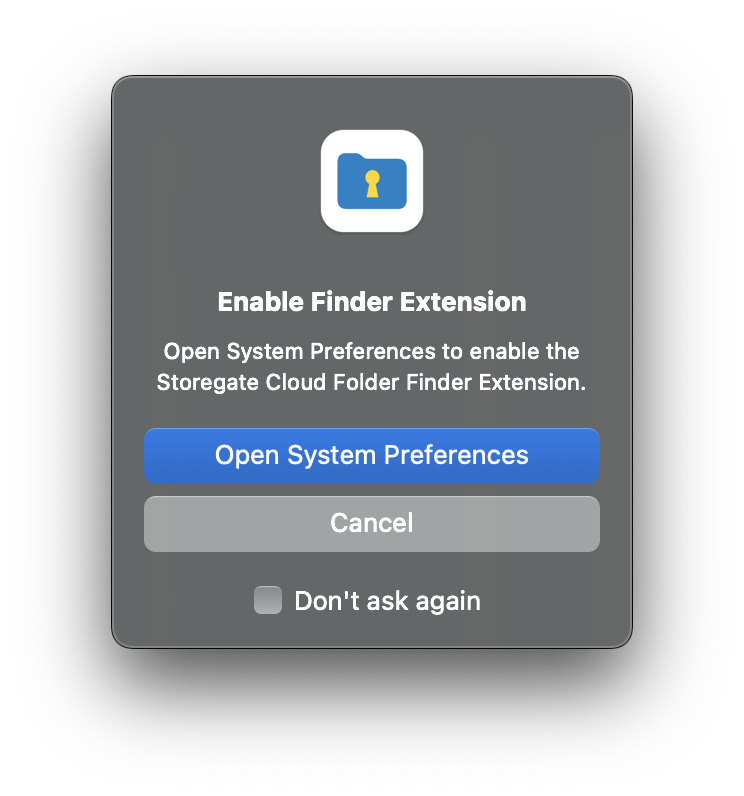
-
Open the Finder and Storegate will be present in the left column:
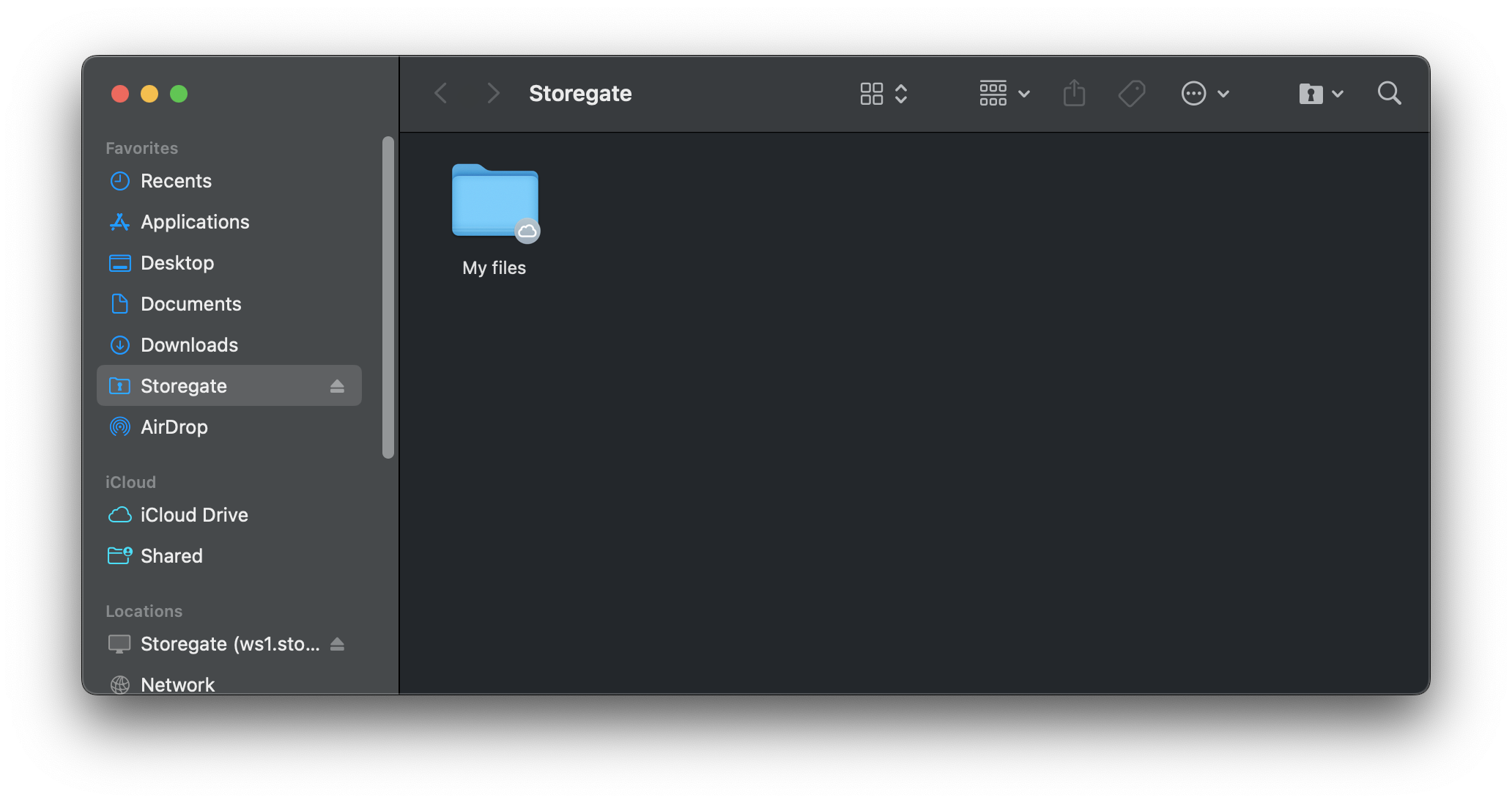
Install Storegate Cloud Folder for macOS
Last updated on Apr 02, 2025