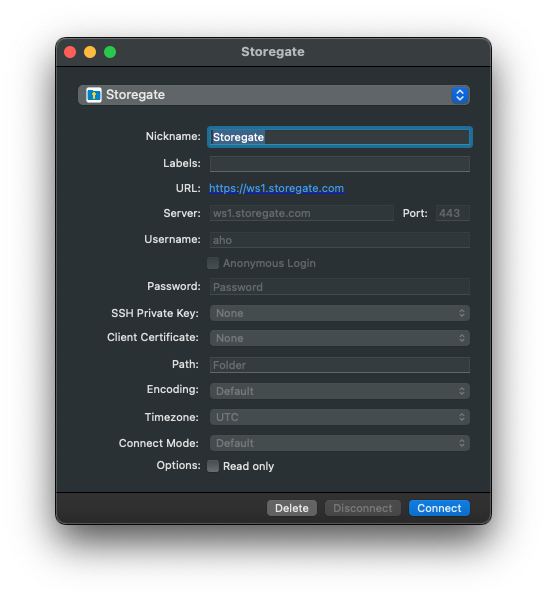This article describes how to specify a name for your Cloud Folder connection(s).
Windows
NOTE! We do not recommend changing the name of the connection by right-clicking it directly in the explorer, as this may cause the names of different connections to shift over time.
-
When entering a name for a connection, always start by disconnecting the connection to make sure the change is effective by clicking the "Disconnect" button. Click on the program icon at the bottom of the clock on your computer, hover over the connection and select "Edit connection":
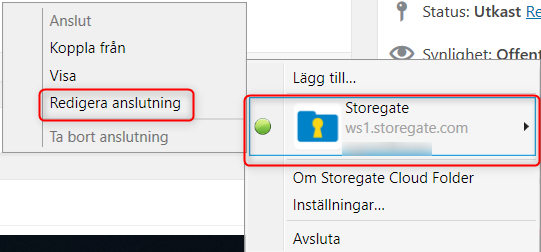
-
Enter the desired name in the "Connection name" field and click "Connect":
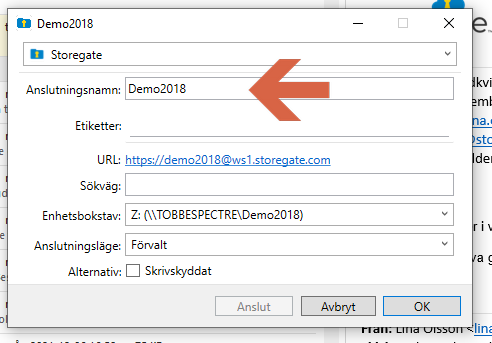
macOS
-
Click the Cloud Folder icon at the top of the screen, select the connection you want to rename and click "Disconnect".
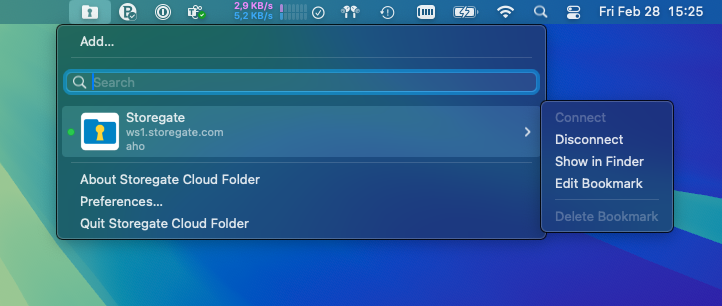
-
Click the Cloud Folder icon at the top of the screen, select the connection you want to rename and click "Edit Bookmark".
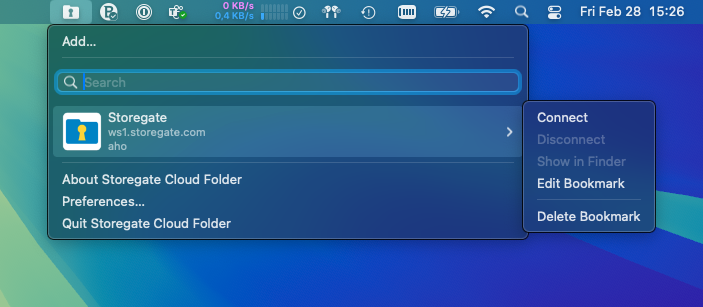
-
Enter the desired name in the "Nickname:"-field. Then click "Connect".