Below is a guide on how to get started with the Storegate Sync application to synchronise your files between different computers.
Installation
If you have not installed the program, this needs to be done on all computers you wish to synchronize data between.
-
Start by downloading Storegate Sync here: Download our software | Helpcenter
Choose the version that matches your operating system. -
Run the downloaded file and follow the instructions.
-
Once the installation is completed, you will be prompted to log in. Enter your login details for Storegate and press Next.
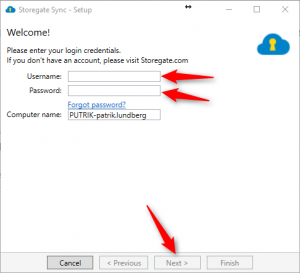
-
Once the program installations is completed you will see one or two Storegate icons in your explorer. This is where you will find your files.

-
To upload files/folders to Storegate, drag and drop them straight into the Storegate folder in Explorer. Only the files and folders in the Storegate folder will be synced.
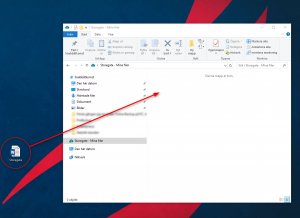
-
Once the file has been uploaded to Storegate, and you see a green check mark on it, this indicates it is uploaded.
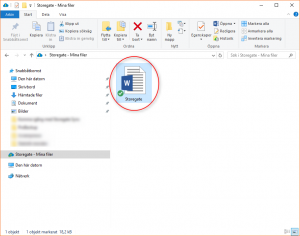
-
All computers that now have Storegate Sync installed with your login credentials will sync the files.
Keep in mind that if you delete a file on one computer, they will disappear on all other computers as well. This is true even if the account you are using has shared files. If you delete a file on the shared space, that file will also be deleted on your colleagues' computers.